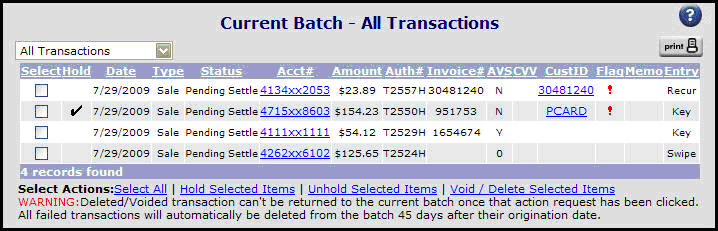
This page allows you to work with transactions that have been entered in to MeS Virtual Terminal, but have not yet been settled. Each column has information that will help manage transactions, or links to additional information and functions.
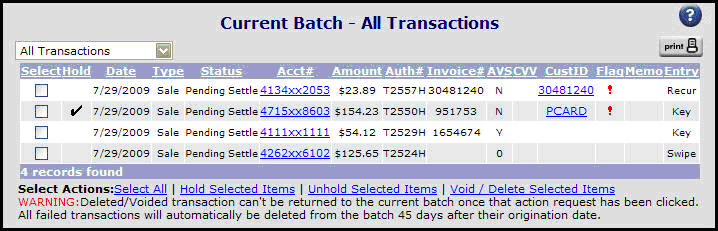
|
Column Name |
User or Value |
|
Select |
Clicking the check box in this column selects the individual transaction(s) for one of the available action links. Using the select all link will fill in the check boxes for all transactions. |
|
Hold |
A check mark in this field means that the transaction is on hold, and is exempt from any action taken on the batch. The primary function of placing a transaction(s) on hold is to exclude them from being part of the batch settlement process. Transactions on Hold will not settle until the Hold status is removed. |
|
Date |
The date that the transaction was originated. |
|
Type |
This column lists the type of transaction that was entered. The possible values are:
|
|
Status |
This column lists the current status of the transaction. The possible Status of transactions are:
|
|
Acct# |
The customer’s account number. Clicking the link will take you to the Transaction Results screen for that transaction. |
|
Amount |
The amount being charged or credited to the cardholder. |
|
Auth# |
The authorization code provided by the cardholders bank. A value of all zeroes is displayed for failed or declined transactions. |
|
Invoice # |
The invoice number value submitted for the transaction. |
|
AVS |
The AVS (address verification) result code is displayed in this column. Possible values are:
|
|
CVV |
The CVV2/CID validation results code is displayed in this column. Possible values:
|
|
CustID |
This column will list the Customer ID used when processing the transaction. Using the link will take users to the customer record screen for that customer ID. |
|
Flag |
This column will display a colored explanation to alert the following:
|
|
Memo |
This column will display any error message associated with the transaction which will include decline codes and auto-hold details. A complete list can be found here: Memo Field List |
|
Entry |
This column will display the method in which the transaction was entered. Possible values are:
|
To sort transactions by their column heading in ascending or descending order, click the column heading.
To help manage transactions, a set of Views has been created to allow the user to work with specific transaction types. The default view is All Transactions. To change the view, select one of the options from the drop-down list above the header.
Available Views are:
All Transactions: all transactions, regardless of status.
Pending Settlement: only those transactions with a status of Pending Settlement; has received an approval, but not been settled.
Pending Authorization: only those transactions with the status of Pending Authorization; has been entered or imported, but not yet submitted for authorization.
Risk Transactions: transactions with characteristics that might indicate the possibility of risk, such as Address Verification Service partial or no-match results, Validation Code no-match results, transactions with an authorization that has not been settled in seven days, etc.
Failed Transactions: transactions that were submitted for authorization, but failed to receive an approval.
Credit Transactions: all credit/refund transactions.
Voids: transactions that have been cancelled by the user.
Hold: transactions that have been placed on hold by the user or automatically by the user-defined security settings.
Information on Select Actions and Important Fields
The Pending Authorization view allows you to submit all of these transactions that are not on Hold for authorization. To do this, select the Authorize Transactions button at the bottom of the screen.
You can print a transaction list from each View page in HTML, PDF or export to a comma-delimited text file.
Click the cardholder number to display the Transaction Results page.
Note: For more complete information on using AVS and Card Validation Codes results to minimize risk, please consult the Resources area of MeS Virtual Terminal.