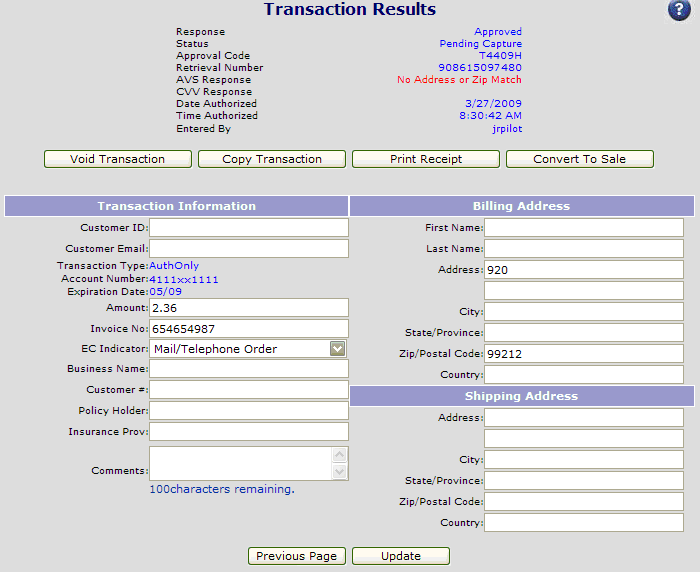
This screen provides the results of any transaction in the MeS Virtual Terminal. The detail depends upon the status of the transaction.
You have the following options:
Void Transaction – Voids transactions that have been authorized.
Delete Transaction – Deletes transactions from the current batch. Can only be done on non-authorized transactions, or authorized transactions that have been voided.
Copy Transaction - This button will copy all of the transaction values, except for the amount, to the transaction entry page, so a new transaction can be processed with the same card # and information.
Print Receipt – Prints a transaction receipt on the default printer.
Convert to Sale – This button is used to convert an Auth Only transaction to a Sale using the existing authorization.
Field Adjustments: Some transaction fields can be adjusted after the authorization has occurred. The fields that can be adjusted will show black text for the field values. Fields that cannot be adjusted will use grey text for the field values.
Adjust Transaction Amount – The transaction amount can only be adjusted to a lower amount using the existing authorization. MeS Virtual Terminal will settle the transaction for the adjusted lower amount. If a transaction needs to be adjusted to a higher amount the existing transaction should be Voided, and a new transaction should be entered for the higher amount.
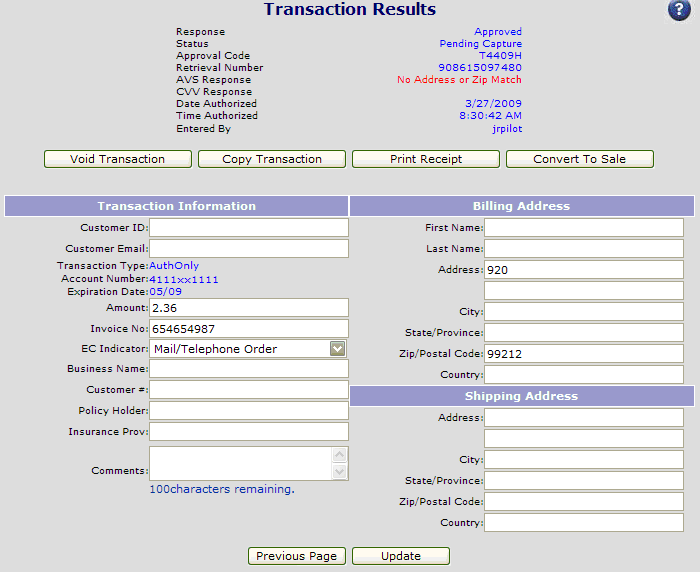
If an authorized transaction is a Commercial or Purchase Card, and MeS Virtual Terminal is configured to request extended data, additional prompts may appear on the Results screen. These prompts, depending on the card type and category, may include one over more of the following fields:
Customer Code/PO Number: this is a number the cardholder should provide.
Tax Amount: tax portion of the overall amount.
Tax exempt: if the product or service is not taxable.
While these are not required fields, these transactions may incur an additional cost if the additional fields are not included.